Meeting Dates
The Online Chapter meeting schedule is a bit different from most groups. We try to appease the majority, so we have devised this schedule. We meet on the 3rd Thursday of each month at 5 PM PST(Pacific), except for Quarterly Saturday Meeting Specials where we meet Saturdays in Jan/Mar/July/Oct at 11 AM PST.
Meeting Times and Time Conversions
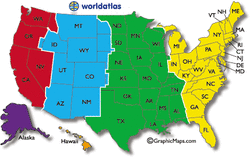
Thursday Meetings: Saturday Meetings:
If it's 5PM Pacific Time If its 11 AM Pacific time
East Coast time: 8PM East Coast time: 2PM
Central time: 7PM Central time: 1PM
Mountain time: 6 PM Mountain time: 12 Noon
Pacific time: 5 PM Pacific time: 11 AM
Hawaiian time: 2 PM Hawaiian time: 8 AM
Malaysia time: 8 AM Malaysia time: 2AM
When in doubt, use the Time Zone Converter at http://www.timeanddate.com/worldclock/converter.html
If it's 5PM Pacific Time If its 11 AM Pacific time
East Coast time: 8PM East Coast time: 2PM
Central time: 7PM Central time: 1PM
Mountain time: 6 PM Mountain time: 12 Noon
Pacific time: 5 PM Pacific time: 11 AM
Hawaiian time: 2 PM Hawaiian time: 8 AM
Malaysia time: 8 AM Malaysia time: 2AM
When in doubt, use the Time Zone Converter at http://www.timeanddate.com/worldclock/converter.html
Schedule for 2023
|
Month
Jan. Feb. Mar. Apr. May Jun. Jul. Aug. Sep. Oct. Nov. Dec. |
Day
Saturday Thursday Thursday Saturday Thursday Thursday Saturday Thursday Thursday Saturday Thursday Thursday |
Date
Jan 21 Feb 16 Mar 16 Apr 15 May 18 Jun 15 Jul 22 Aug 17 Sep 21 Oct 21 Nov 16 Dec 14 |
Time
11 AM PST 5 PM PST 5 PM PST 11 AM PDT 5 PM PDT 5 PM PDT 11 AM PDT 5 PM PDT 5 PM PDT 11 AM PDT 5 PM PST 5 PM PST |
Speaker
Marcel Elfers Mithila Nate Valerie Weil Ruth Holmes Pat Siegel Sallie Bolich Nanette Barto Valerie Weil Judy Kaplan Val Weil Raeann Berge Edda Manley |
Topic
Movement and Location of Handwriting Emotional Intelligence for Child Development Graphology Jeopardy Game The Trail of Ink Criminality and Dishonesty What America Lost Appeals: Looking at 3 types of Writing Self-Sabotage Handwriting Club Books Form Level Typologies Trivia Contest |
How to Video Conference with us
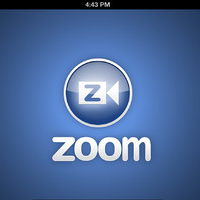
We are able to meet using Zoom Video Conferencing. All participants are invited by email. That email will contain a "link" to enter the live online session. If you wish to be added to our invite list, please contact our secretary, Valerie Weil at [email protected].
If you have never used Zoom before, please follow these easy instructions:
1. go to www.zoom.us It will open to their website, "Zoom, The Cloud Meeting Company"
2. In the center of the screen, click the Orange button for FREE ACCOUNT
3. You can Sign up with a Facebook or Google account…OR, Enter the information for Sign-Up…this will not be given out, but this identifies you onscreen, and your email is your link to be invited to the meeting. Enter the following as required:
First Name
Last Name
email address
Check "Agree to Terms of Service"
4. Click "Sign Up" This will generate an email to the account you specified. That email address will act as your username for any future logins.
5. Go to your email to access the email Zoom sent you. Its a security measure to make sure you are a real person, with permission to use that email address.
6. From inside your email message from Zoom, click on the link to activate your new account. It will take you back to the Zoom site.
7. It will then ask you to create a password for your new account, and repeat that password to make sure it is correct.
8. Once done, you will get a message stating something to the effect that your new Zoom account is ready for use.
You are done. You have created your own Free Zoom Account.
If you have never used Zoom before, please follow these easy instructions:
1. go to www.zoom.us It will open to their website, "Zoom, The Cloud Meeting Company"
2. In the center of the screen, click the Orange button for FREE ACCOUNT
3. You can Sign up with a Facebook or Google account…OR, Enter the information for Sign-Up…this will not be given out, but this identifies you onscreen, and your email is your link to be invited to the meeting. Enter the following as required:
First Name
Last Name
email address
Check "Agree to Terms of Service"
4. Click "Sign Up" This will generate an email to the account you specified. That email address will act as your username for any future logins.
5. Go to your email to access the email Zoom sent you. Its a security measure to make sure you are a real person, with permission to use that email address.
6. From inside your email message from Zoom, click on the link to activate your new account. It will take you back to the Zoom site.
7. It will then ask you to create a password for your new account, and repeat that password to make sure it is correct.
8. Once done, you will get a message stating something to the effect that your new Zoom account is ready for use.
You are done. You have created your own Free Zoom Account.